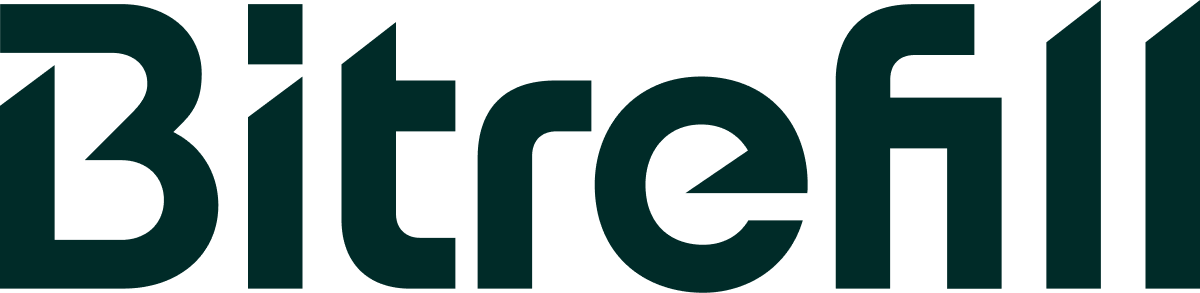We’ll be walking you through the process of creating a Bitrefill account, funding it with Bitcoin, and using your credited funds to purchase our products. It’s quick, easy, and only requires a valid email address. Let’s get started!
Our Account is ideal if you use Bitrefill often, because with one deposit you can do multiple purchases instantly and without transaction fees.
And if you pay from an exchange instead of a real wallet, sending the BTC to your Account and purchasing later from it will save you from timing and amount errors.
You’ll learn how to create an account with an email address, pay in Bitcoin to add funds, make your first purchase of gift card or phone refill, and redeem it.
Creating your account
To sign up, go to the Bitrefill website, and navigate to the upper right-hand corner, to click the sign up button.
You’ll be prompted to enter an email address and a strong password. You can also sign up for our newsletter to receive the latest announcements, promos, and news about new products (we won't spam you nor give your address to anyone).
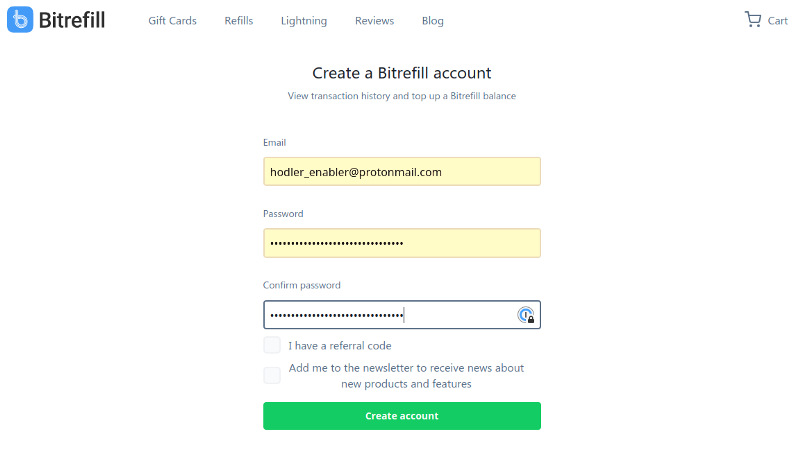
After clicking on "Create Account", you will receive an email, which you’ll need to confirm your address. Upon confirmation, you’ll have a brand new Bitrefill account that is ready to use.
Now let’s take a look at how you can use Bitcoin to add funds to credit your balance.
Using Bitcoin to add funds to your balance
To add funds to your balance, we accept Bitcoin payments, both onchain (regular wallets) & Lightning Network wallets, for instant payments.
For the purposes of this tutorial we will be using a Lightning wallet but the process doesn't change.
First, log in to your new Bitrefill account, and navigate to your username in the upper right-hand corner, click on your name, this will bring you to the “My Account” page.
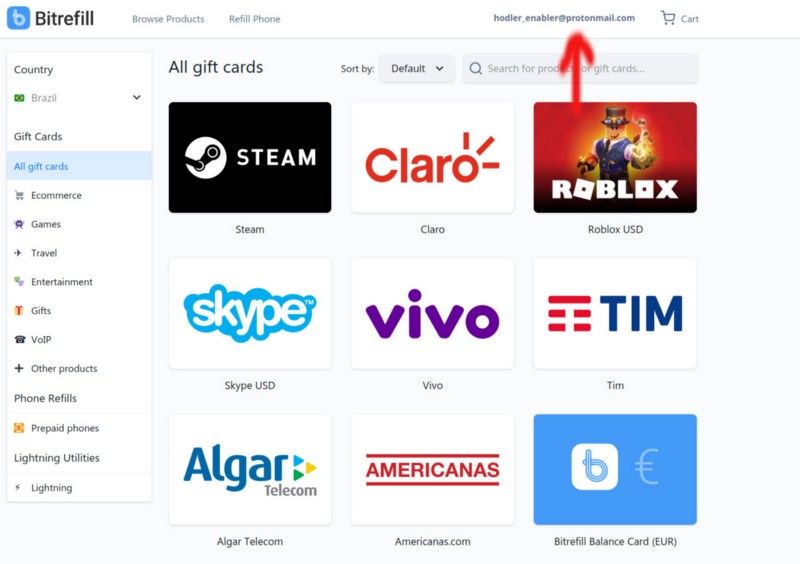
Once you select “My Account”, you’ll be taken to this page where you can add funds to credit your balance. Simply click on the green deposit button.
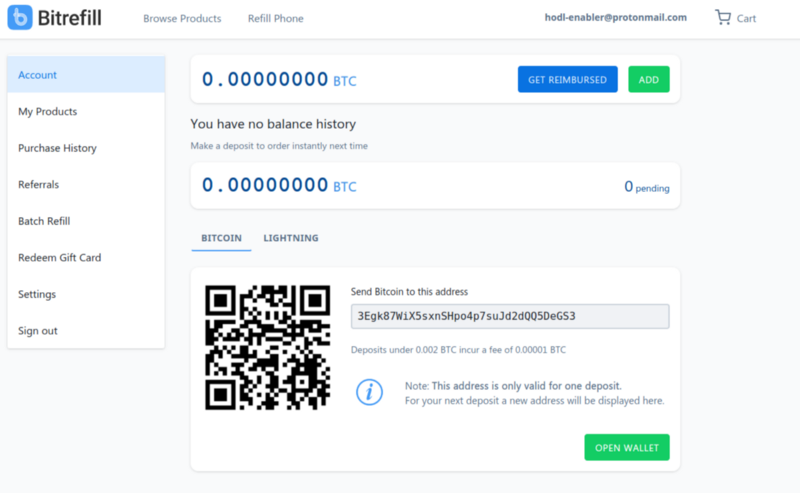
When you click the button, you’ll be able to choose if you want to add funds with a traditional Bitcoin transaction, or you can use Lightning Network to make your payment instantly, paying less network fees.
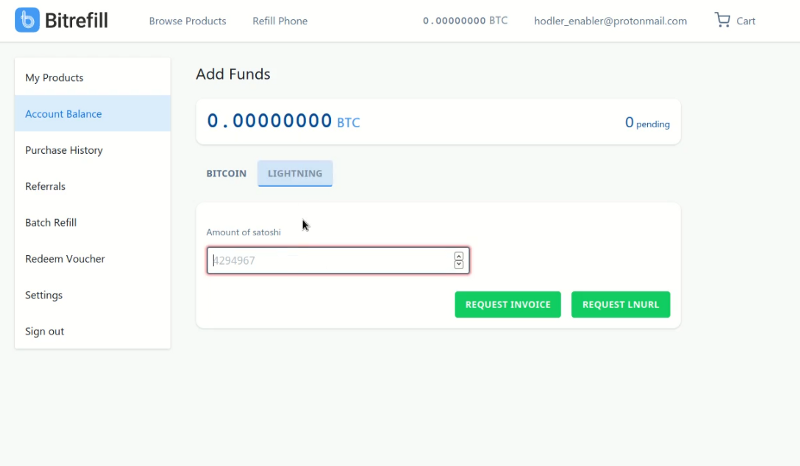
Once you choose which method you’d like to use, you’ll be presented with either a Bitcoin address and QR code for a regular payment, or a Lightning invoice and QR code.
Simply use the QR code to make your payment, and after the first confirmation (onchain payments), your balance will be credited, or it will be credited instantly with LN.
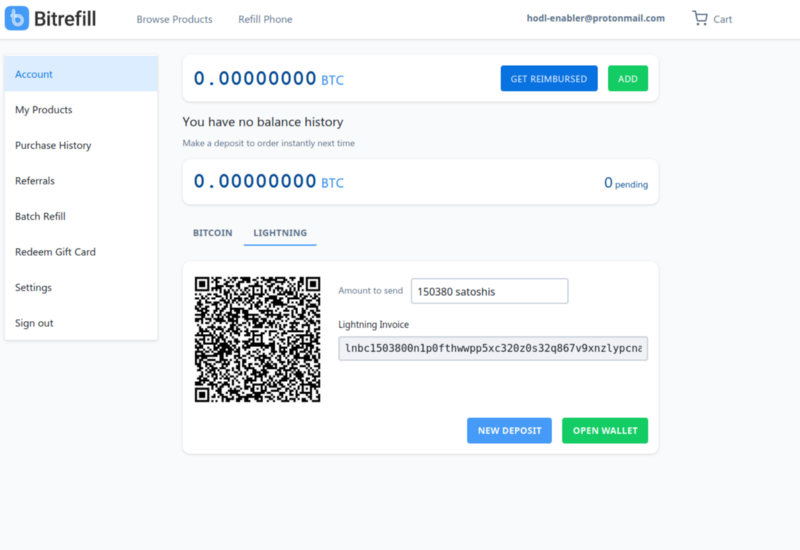
Once your payment has been settled, you should see your balance reflect the addition of funds. You’re now ready to shop for your first gift card, digital voucher, or mobile refill!
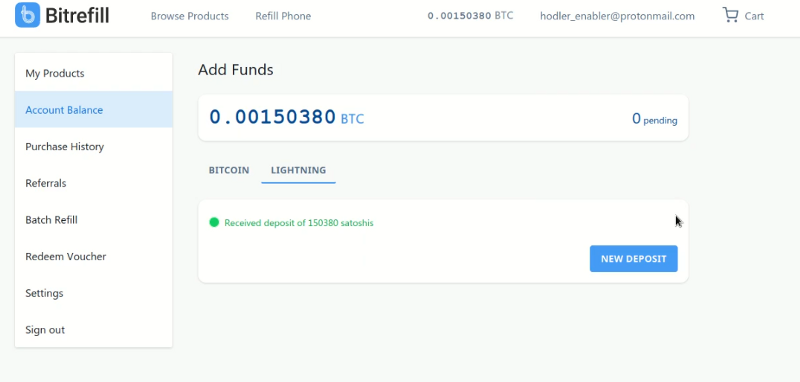
Purchasing your first gift card
Bitrefill has over 2500 different products available in 170 countries. You can purchase almost any product imaginable from the world’s most popular brands, retailers, e-commerce, gastronomy, and entertainment options.
To get started, simply navigate to the upper left-hand corner and click the “Browse Products” button, which will take you to the gift cards and digital vouchers available in your country. Alternatively, you can switch the country in which you wish to shop.
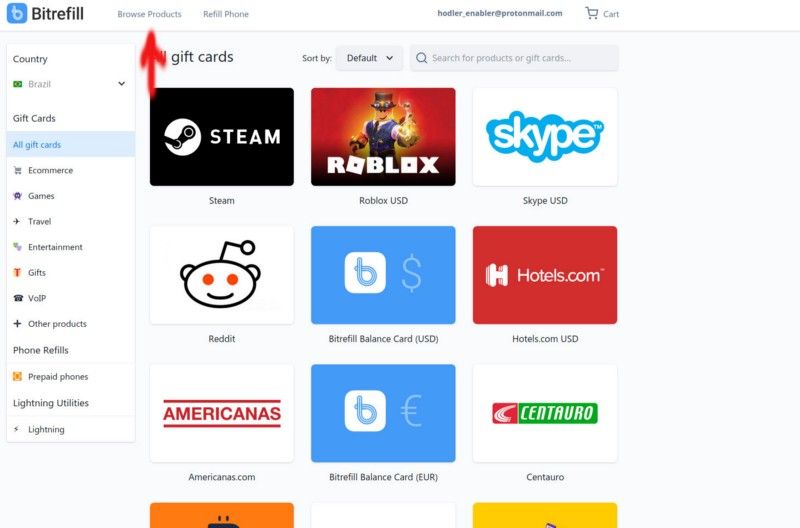
For this tutorial, we will be purchasing a Steam gift card. Simply click on the Steam icon, and you’ll be taken to the product page.
On the product page, you have options for the amount of the digital voucher, whether you’d like to purchase it as a gift for someone else, and the add to cart button.
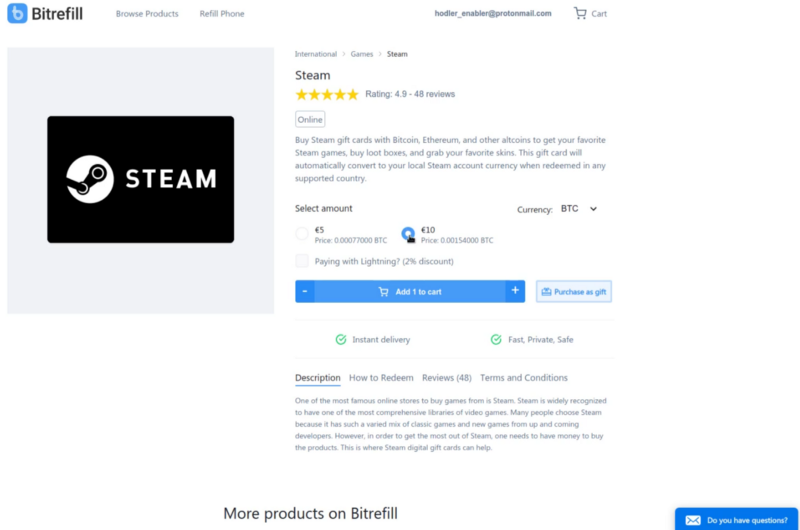
If you wish to purchase the digital voucher as a gift for a loved one, click the purchase as a gift button, and fill out the required fields.
You can also schedule the delivery to arrive on a certain date, which makes it perfect for birthdays and other special occasions. You can even choose a colored theme for the delivery email.
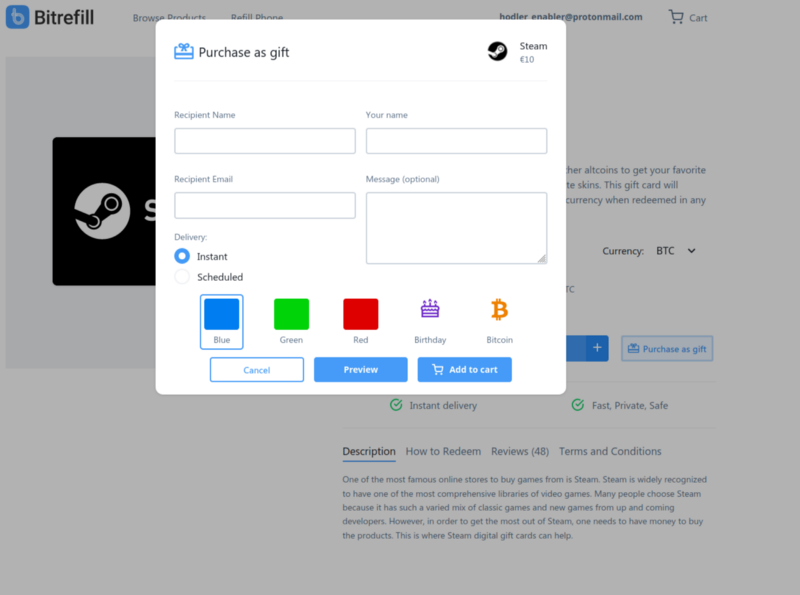
Once you have decided the specifics, click the add to cart button. You’ll see a pop-up which lets you choose to check out now, or to keep shopping. For this tutorial, we’ll be checking out and showing you the checkout process.
After you click the checkout button, you’ll be taken to the payment method selection page.
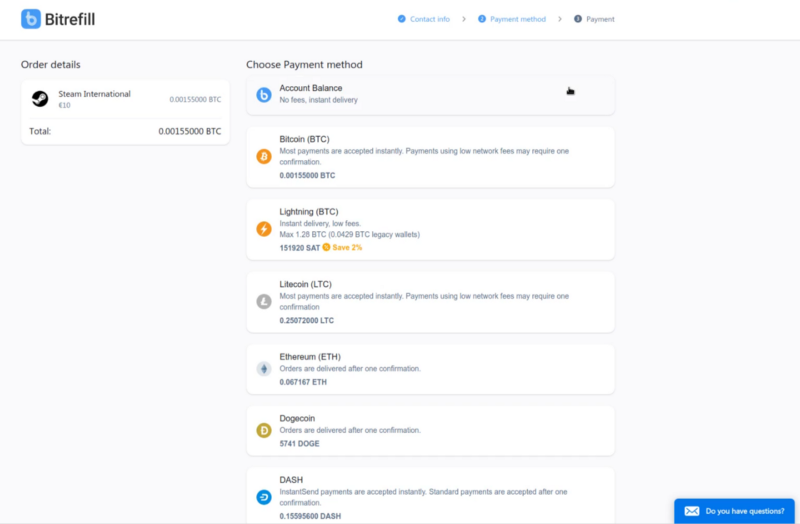
You can choose Bitcoin, Lightning Network (2% discount for using LN), or any of the leading altcoins which we accept.
Since I already added credit to my account with Lightning, I will be using the "Account Balance" payment method which is in the first place, to pay for my Steam digital voucher.
Then you’ll be asked for a final confirmation to confirm the payment.
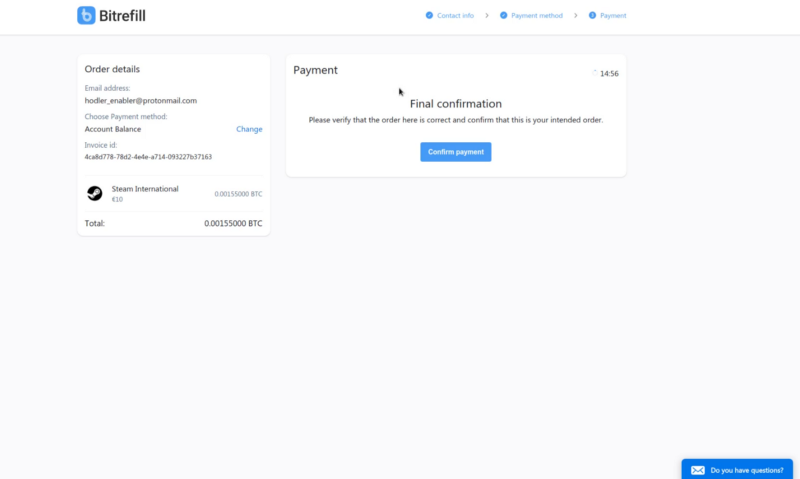
When you confirm the payment, your digital voucher will be delivered, instantly. You can choose to redeem the code immediately upon receiving, or to redeem it at a later date.
To redeem right away, simply click the "Redeem your code" button and follow the onscreen instructions by the vendor/service provider.
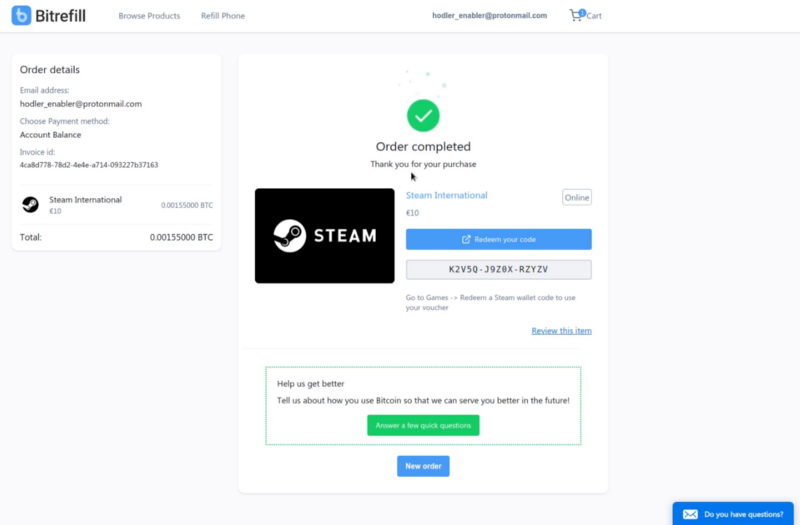
If you would like to help us improve our service, you can also fill out our customer survey, which allows us to keep getting better and delivering the best possible customer experience.
If you have any questions, or feedback you can reach us at our Telegram group, or our Twitter.
As always, thank you for using Bitrefill!